先贴结论
vboxmanage internalcommands createrawvmdk -filename "c:\physical.vmdk" -rawdisk "\\.\PhysicalDrive2" RAW host disk access VMDK file c:\physical.vmdk created successfully.
起因很简单,我装了一个 portable 的 Archlinux,打算可以即插即用。但是后来发现,一个是新买的本子屏幕太差了(浪费钱),另一个是 PC 机性能严重过剩,同时多系统之间交互也很麻烦,想想还是虚拟机大法好。但是可怜的硬盘空间没剩多少了,装个系统二十个 G 就没了,如果能直接从 U 盘启动就好了。
搜了一下发现是可行的。可以用前面贴的命令生成一个执行裸硬盘的 vmdk 文件,然后在虚拟机里加载就可以了。照着示例找到了磁盘名称,发现是这样的: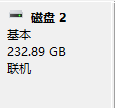 。这是什么鬼嘛,就算我不大懂 Windows 也明白一个设备是不会在同一个目录有两个名字的。
。这是什么鬼嘛,就算我不大懂 Windows 也明白一个设备是不会在同一个目录有两个名字的。
最后通过各种神奇的办法找到一个方法:wmic diskdrive list brief。
Caption DeviceID Model Partitions Size
Samsung SSD 850 EVO 250GB \\.\PHYSICALDRIVE0 Samsung SSD 850 EVO 250GB 4 250056737280JetDrive Transcend SCSI Disk Device \\.\PHYSICALDRIVE1 JetDrive Transcend SCSI Disk Device 7 250994419200Cenda C5 USB Device \\.\PHYSICALDRIVE2 Cenda C5 USB Device 3 250056737280
可以很明确的找到设备的名称了。
然后塞到前面的命令行里面。
C:\Program Files\Oracle\VirtualBox>vboxmanage internalcommands createrawvmdk -filename "c:\physical.vmdk" -rawdisk "\\.\PhysicalDrive2"VBoxManage.exe: error: Cannot open the raw disk '\\.\PhysicalDrive2': VERR_ACCESS_DENIEDVBoxManage.exe: error: The raw disk vmdk file was not created
纳尼?是我姿势不对吗?然后我就放弃了。
后来某一天又想起来。试了一下用管理员身份运行。
RAW host disk access VMDK file c:\physical1.vmdk created successfully.
就搞定了……然后还有要注意的是在 VirtualBox Manager 里面打开的时候也要用管理员身份。
再一次败给了 Windows 的奇怪设定。
现在还有一个问题,就是 Windows 启动的时候先看见那块硬盘是不固定的,也就是说这回的 PhysicalDrive2 到了下一回可能就是 PhysicalDrive1 了,我还得重新生成这个 vmdk 文件。目前没找到什么方法能更明确地指定一块驱动器,不过还好我也不经常重启。